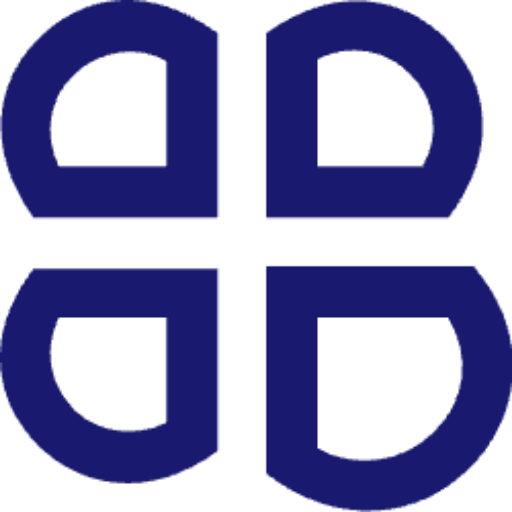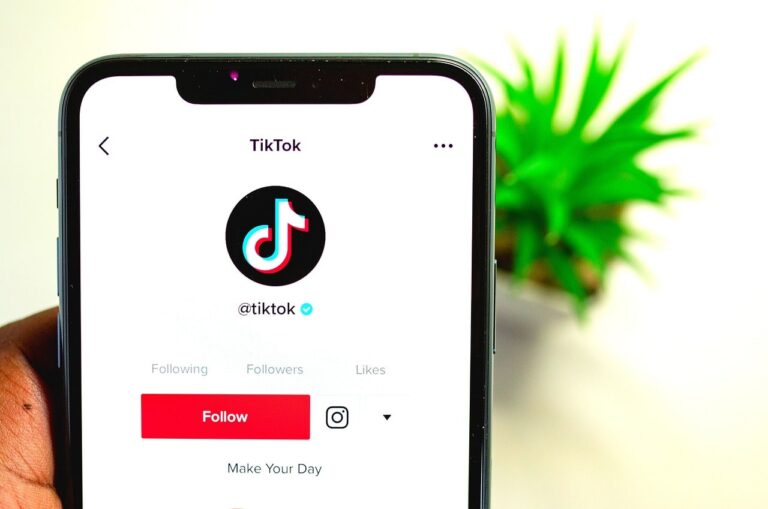Video Editing is one of the most demanded skills in this 2024 . The number of video editors is increasing rapidly and it is estimated that the film and video industry will be more competitive by 2024 . So , whether you want to be a good video editor and make some side income while doing it ; this post is only for you where we’ll cover how to start video editing and all the Video Editing basics to get started with it !
Topic’s we’ll cover :
Things To know before start Video Editing
Right Information and Mindset
Many people thinks that video editing means getting some clips , making the corrections , adding transitions , doing some keyframe , adding subtitles and so on . If you’re thinking that doing all of this is the only job of a video editor , maybe you are wrong . Because , It is your duty as a video editor to make the whole video like a story . And all of this things( clips , corrections , transitions , keyframes , subtitles) are the components to make the story better .
And here comes the very first fundamental of video editing that is “Storytelling“
Storytelling
Now, may you have heard ‘storytelling‘ a lot more time ; So what it is ? Storytelling is all about telling a story or sharing some information in a way that grabs watchers attention. It is about arranging information in a way that makes sense and really means something to people.
It’s like crafting a story that grabs your attention and makes you feel something . Think about something or connect with it because it relates to your culture or experiences. Simply bear in mind while editing to make a story interesting and clear ; so, that it stays with you after you’ve heard it .
We arrange and show all the footages and sounds to make a strong and meaningful story on screen by video editing. It creates intense among the people to watch the video
Now ,you have understand about the mindset and purpose of video editing you should get started . So , start with choosing the right software.
Choosing the Right Software
Choosing the right video editing software is important when you’re just starting out. Here’s the things you should consider when picking the best software for you:
1. Easy to Learn
For Beginners, Look for software that’s easy to use. Make sure that the softwares have simple layouts and tools to help you get started without feeling overwhelmed.I suggest to go with :
Adobe Premiere Pro: It’s widely used by pros and has lots of features.
DaVinci Resolve: Free to use and has advanced features like color grading.
iMovie: Comes with Mac computers and is easy to learn.
2. Features You Need
Basic Tools: Look for software that lets you do simple things like cut and trim clips and add transitions between scenes.
More Extra Features: Some software offer cool features like color correction and special effects. Like Davinci Resolve , Hitfilm and so on .Think about whether you might need these as you get better at editing.
3. Cost
Free vs. Paid: There are two kinds of software offering free and paid option. As you are just starting out start with the free one . Free software like Shotcut or Lightworks can be great to begin with and still have lots of useful tools.
These three factors should be considered when choosing the right software . You can start by watching some tutorials on youtube on this softwares .
Video Editing Basics
Now , you’ve understand the very first fundamentals of a video editor , it is must to know the video editing basics to be a good video editor . I’m to going share 20 video editing basics that will enhance your video editing journey . Follow these steps and try to understand these basics in-depth .
1.File Management
You should understand the importance of project management . It helps you to keep organize your workflow smooth and clear .
If you don’t care about your raw footages, timeline, voiceover and all the necessary project managements edges it will become messy and will waste your lot of time . So make sure to focus on your projects and this practice will help you to become a good video editor .
First, gather all of your video clips, music, and pictures into the software. This makes it easy to find everything you need when you’re working.
Next, use the timeline to put your clips in the order you want them. Think of the timeline as a map that shows how your video will flow.
It’s helpful to label and group your clips clearly. This makes it easier to work with them and find what you need quickly.
Use markers or notes on the timeline to mark important parts of your video, like where you want to add effects or make changes. This keeps you focused on what’s most important.
As you work, save different versions of your project. This way, if you want to go back to an earlier version or try something new, you won’t lose your original work.
Remember to save your work regularly and back it up. This protects you from losing everything if something goes wrong with your computer.
When you’re done editing, watch your video from start to finish. This final review ensures everything flows well and looks professional.
Lastly, use the software to export your video in the best format for where you’ll share it. This step prepares your video for its final appearance.
By following these steps, you can manage your video editing project well and you can also create a video without any hassal.
2. Video Format
As a video editor, It is important to understand video formatting. Video contains a lot of things . Here they are :
Video Formats
These are like different types of containers for videos. Just like how you might use a plastic bag to store things, video formats store video files. Some common ones you might have heard of are MP4, AVI, MOV, and MKV. Each format has its own strengths and works better in certain situations.
Codec Basics
Codecs are like translators for video files. They compress the video so it takes up less space on your computer or when you send it to someone. Popular codecs include H.264, H.265 (also known as HEVC) and ProRes. They help maintain the quality of the video while making the file smaller.
Compression
This is how codecs make videos smaller. They use clever methods to shrink the video file size without losing too much quality. This is really important for streaming videos online or storing lots of videos on your computer.
Compatibility
Different devices and software programs prefer different video formats and codecs. So, when you choose a format, you want to make sure it works well everywhere you want to use your video—like on your phone, computer, or TV
Video formats helps you make good decisions at every step of making videos ,when you film them, edit them, share them, and save them. It means your videos will look great and be easy for everyone to watch. So, you really need to understand video format.This gives you control over how well they work for your viewers
3.Trimming and Cutting
Trimming
Trimming is a way to cut out parts of your video that you don’t want. Here’s how you can do it:
First, choose the video clip you want to work on and put it on the timeline where you edit your video.
Next, decide on the exact part of the clip you want to keep. You do this by setting the “in” point, which is where you want the trimmed section to start, and the “out” point, which is where you want it to end.
Once you’ve marked these points, you cut out the section of the clip that’s between them. This leaves you with only the part of the video you want to use.
To make sure everything looks just right, you can fine-tune the in and out points. This helps you get the exact timing you need for your video to flow smoothly.
You can remove any mistakes or extra footages and can make your final video more polished and professional.
Cutting
Cutting a video clip means dividing it into smaller parts. Here’s how you can do it:
First, move the playhead to the exact spot on the timeline where you want to split the clip. The playhead shows you where you are in the video.
Next, use the cutting tool in your editing software to make the split at that point. This tool helps you separate the clip into two or more pieces.
Now, you can work on each segment separately. You might rearrange them to change the order or apply different edits to each part.
Cutting your video clips gives you more control over how your final video will look and how it will play out for your audience. It’s a way to make sure your video is well-made and enjoyable to watch.
We haven’t cover any handy tutorials about the trimming and cutting as they varies a bit difference in software to software
4.Transitions
Transitions , the Connectors of video editing are important that make your video flow smoothly from one part to another. They’re super important because they help tell your story without any jarring interruptions. Here are some common types of transitions:
Cut
It’s the simplest transition where one clip ends suddenly, and the next one starts right away. No fancy stuff, just a direct change.
Fade
Fading means one clip slowly gets dimmer (fade out), and at the same time, the next clip starts becoming brighter (fade in).
Dissolve
We also call this transition as Crossfade. This one blends the end of one clip with the beginning of the next. It’s like a smooth mix where you see both clips at the same time for a moment.
Wipe
Imagine you’re watching a video where one scene slides away to uncover a new scene underneath. That’s what a wipe transition is in video editing
So, it’s a smooth and clear way to switch from one scene to another by moving something across the screen. It adds a bit of movement and style to how different parts of a video connect together.
Slide
One clip slides out of the way to show the next one underneath. It’s like sliding one piece of paper over another.
Zoom
This transition zooms in or out from one clip to the next. It’s like focusing your camera closer or farther away.
Whip Pan
A fast movement between two shots that blurs together and making it seem like the camera moved quickly from one point to another.
Overlay
This adds cool effects like light streaks or sparkles between clips, making it look stylish and adding some flair.
Streaks or sparkles in video transitions are cool effects that get added between two scenes to make the switch look more exciting
Stinger
Imagine you’re watching a video game or a live stream online. A stinger is like a quick, special animation that happens when the scene changes. It’s not just a simple cut or fade; instead it’s designed to be eye-catching and smooth.
It’s a good way to keep things interesting . This makes the switch from one part to another part of the video seamlessly.
When using transitions , it’s best to keep it simple and make sure each transition helps move your story along smoothly.
5. Color Correction
Color correction is important because it makes your video look better and more natural. By adjusting brightness, contrast and colors, you can enhance how everything appears on screen. It’s like using a magic wand to improve the colors and make your video more pleasing to watch.
In your video editing software, you’ll find tools for adjusting brightness, contrast, color balance, and how vivid the colors are.It is crucial because it’s like giving your videos a makeover to make them look their best. Watch the video to understand Color Correction in Depth
6. Audio Editing
Audio editing is all about making the sound in your videos or recordings sound great. Good audio makes your videos easier to understand and more enjoyable to watch. It’s like making sure everyone can hear clearly without any distractions.
Tools
In Adobe Premiere Pro, you have tools to work with audio.There are also other softwares that have the tools related to audio editing Here’s what you can do:
Adjust Volume: You can make the audio louder or softer so it’s just right for your video
Cut Out Parts: If there are bits of audio you don’t want, you can easily remove them to clean up your sound
Add Special Effects: You can enhance your audio by adding cool effects, like making voices echo or sound like they’re in a big room
These tools help you to improve the sound in your videos, making sure they sound the way you want them to before sharing them with others
Adding Effects
You can make the audio more interesting by adding effects like echo or adjusting how the sound is spread out in a room
Mixing Sounds
If your video has music, dialogue, and sound effects, you can blend them together so they all sound good together. It’s like making sure everything fits nicely without one thing being too loud or quiet.
Once you’ve made all your edits, you make sure the audio matches up perfectly with your video before you finish and share your work.
7.Motion Graphics
In video editing, Motion graphics means moving pictures to make your videos more interesting . Imagine you have text, shapes or images that don’t just stay in same position on the screen but move around, appear, and change. That’s what motion graphics do
In Adobe Premiere Pro, which is a software for editing videos, you can easily create these moving elements to spice up your videos
Text Animation
You can make words and sentences appear in different ways on the screen. It’s like magic words that catch people’s attention. There are also some pre-made templates consisting different text animations.
Cool Visual Effects
Visual effects are like special tricks you can use between different parts of your video. You can make one clip smoothly change into the next one without just cutting suddenly. Instead, it flows nicely. These effects help your video to feel smoother and more polished overall
Infographics
If you need to show numbers or facts, you can create charts, graphs or diagrams that can move and change. It helps viewers to understand information better.
Logo Animation
If you have a logo for your brand, you can make it come alive with animations. It’s like your logo is dancing or moving around in your video.
8.Keyframing
Keyframing is like giving instructions to objects in your video so they can move or change over time. Imagine you’re telling a story with pictures. And you decide how each picture will move or change as the story unfolds instead of flipping through them all at once.
Let’s see how it works:
Setting Points
First, pick one specific moment in your video where you want something to start or stop or change. These points are called keyframes. For example, you might start with a small picture and then make it bigger at a certain point in the video.
Smooth Transitions
Assume a picture is on the left side of the screen and another where it moves to the right . And you can do this with keyframe. The software will move it across smoothly over time.
Keyframing is all about controlling how things will move and change over time in your video, which helps make your videos look awesome
9. Masking
When you’re editing videos, sometimes you need to do more than just cut and adding transitions. That’s where masking come in.Masking is like special tools that help you blend things together in really cool ways
Imagine, you have a video with a lot of object but you want to focus on one specific thing. i.e. a person’s face or an object. Masking lets you draw a special shape around that part. This shape acts like a spotlight by showing only the specific thing while hiding everything else. .
For example, if you have a video of a busy street and you want to highlight a street performer, you can use masking to draw a circle around them. Suddenly, they stand out and the rest of the street fades into the background.
Watch this tutorials to understand it further!
10. Rendering and Exporting
Now , you have understand the basics and if you have edited a video , the next last but most important step is to render and export the edited video to exactly get it.
So, you really need to understand the exporting and rendering in depth
Rendering
Imagine you’re putting together a video. You’ve cut out the parts you want, added cool effects like transitions or filters to make it look nice, and made sure the sound is just right. Now, imagine all these pieces of your video are like ingredients for a cake.You have combine them into one . So, here the part comes of rendering.
Rendering is like baking that cake after you’ve done all the mixing and preparing. when you click render, your editing software takes all those parts of your video. Like the video clips, the effects and the sound adjustments and then it combines them into one complete video that you can watch from start to finish.
Exporting
Once your video is rendered, the next step is to export it. This means saving your finished video file so you can share it or watch it later.
Follow along some steps:
Choose the Right Format
When you export your video, you have to pick what type of file your video will be saved as like MP4 or MOV. Different formats work better for different things like watching on a computer or uploading to the internet
Decide the Quality
You can also decide how good you want your video to look. This includes things like making sure the picture is clear and the sound is right. You have to balance this with how big the file will be.Smaller files are easier to share online but might not look as sharp.So, you have to consider what works best for you.
Save your Video
Once your video is all set with quality formatting, the last step is saving it. This means you have to decide where you want to keep your video on your computer or in a memory stick . It’s like picking a spot on a shelf that you know where to find it exactly whenever you want to watch it again. This way, your edited video is ready and saved in your computer.
I hope you have enjoyed the content . Check our previous posts and subscribe to scale or start you business with standard business knowledges.